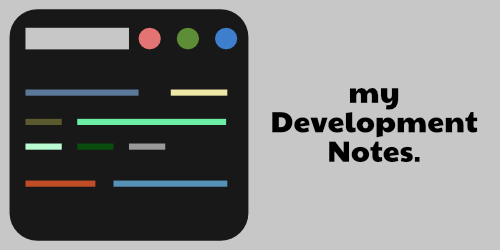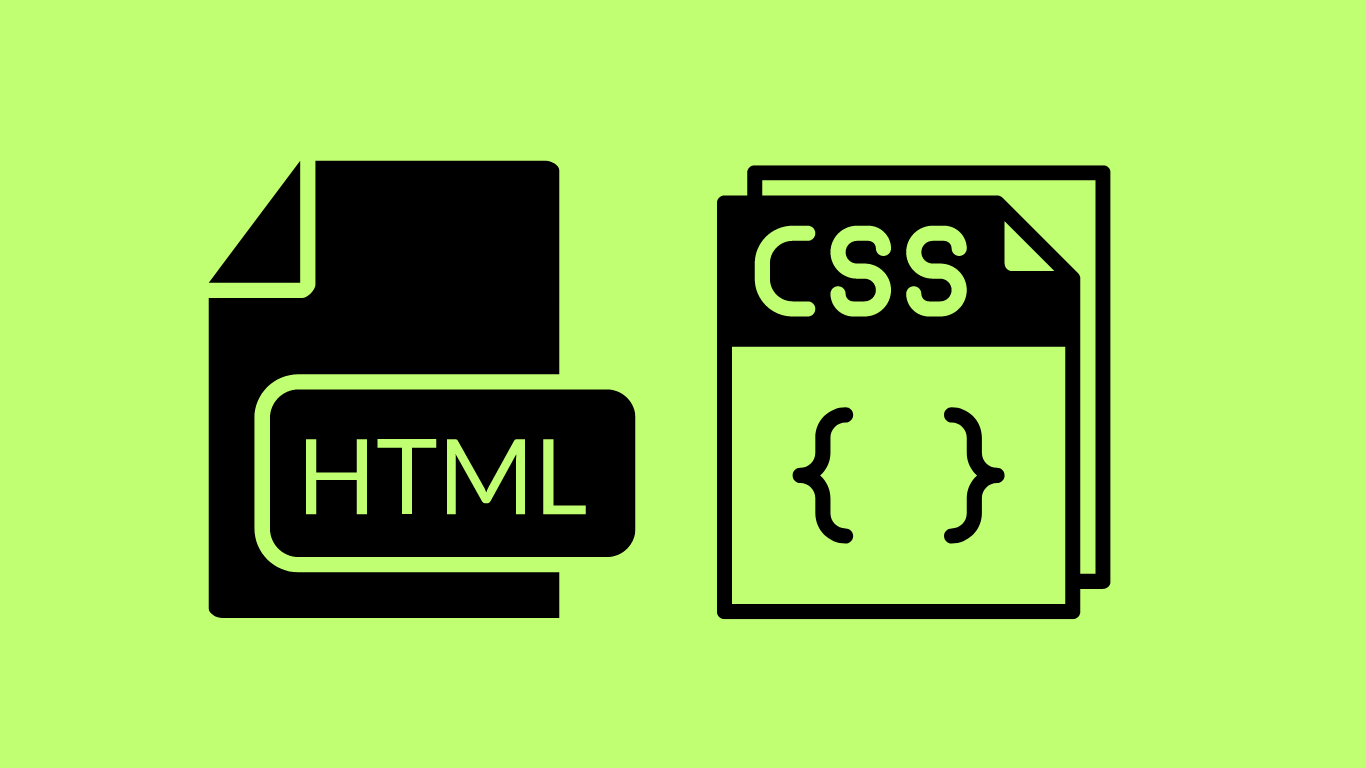We’ll look at horizontal and vertical alignment basics using various HTML and CSS properties.
Table of Contents
Ways to horizontally align items using CSS
Using text-align property
This is used to horizontally align text within a block-level element, such as a <div> or <p> tag.
p {
font-size: 40px;
text-align: center;
}Using the margin property
This property is used to horizontally adjust the block-level HTML elements with a certain width. If the container has a fixed width and/or height, this will work. Example :
.container {
width: 500px;
height: 500px;
margin-left: auto;
margin-right: auto;
}
Using the CSS Flexbox Property
This is by far the most important property. You can achieve horizontal alignment by setting the display : flex property first and then using the justify-content property. Flexbox properties are written only on the parent container so that the child containers behave accordingly. Here’s how :
<div class="container">
<div class="box"></div>
<div class="box-2"></div>
</div>.container {
display: flex;
justify-content: center;
}
.box {
background: red;
width: 250px;
height: 250px;
}
.box-2 {
background: yellow;
width: 250px;
height: 250px;
}Now the red and the yellow boxes will align at the center horizontally.
Using the CSS Grid Layout
This is used to create a grid-based layout which also works fine for horizontal alignment. Here’s an example :
<div class="container">
<div class="box"></div>
<div class="box-2"></div>
<div class="box-3"></div>
</div>.container {
display: grid;
grid-template-columns: auto auto auto;
justify-content: center;
}
.box {
background: red;
width: 250px;
height: 250px;
}
.box-2 {
background: yellow;
width: 250px;
height: 250px;
}
.box-3 {
background: green;
width: 250px;
height: 250px;
}The code needs to be written on the parent container just like in flexbox.
Ways to vertically align items using CSS
Using CSS Flexbox property
We have to have block-level elements in a parent-child hierarchy first like <div> or <p> and then we can use the following flexbox properties inside the parent block as given in the example :
.container {
display: flex;
flex-direction: column;
align-items: center;
}Using the CSS Grid Layout
Here’s how to vertically align containers using CSS grid :
<div class="container">
<div class="box"></div>
<div class="box-2"></div>
<div class="box-3"></div>
</div>.container {
display: grid;
grid-template-rows: auto auto auto;
justify-content: center;
}
.box {
background: red;
width: 250px;
height: 250px;
}
.box-2 {
background: yellow;
width: 250px;
height: 250px;
}
.box-3 {
background: green;
width: 250px;
height: 250px;
}
Using the vertical-align property
You can use the vertical-align property which can be used in some cases like inside the table cell elements if you’ve created a table. In other cases, you have to test them manually to see if it works.
.container {
vertical-align: middle;
}
Using position : absolute and position : relative
Here’s an example to explain the same :
<div class="container">
<div class="child-element">This is a box</div>
</div>.container {
position: relative;
height: 300px;
border: 2px solid black;
}
.child-element {
position: absolute;
top: 50%;
transform: translateY(-50%);
}Other methods to use
Here are some other methods for alignment :
margin : 0 auto;
justify-content: space-between; /* inside flexbox */
justify-content: space-around; /* inside flexbox */
justify-content: space-evenly; /* flexbox property */